Synergy lets you use Substratum custom themes once again on Samsung’s One UI
When Samsung released its Android Pie-based software called One UI, we were big fans of its focus on one-handed ease of use and system-wide dark theme. Furthermore, unlike Android Pie builds for other devices, Samsung didn’t disable installing custom overlays in One UI. Sadly, around the time of the Galaxy S10 launch, Samsung merged the changes blocking custom overlays used by the Substratum theme engine. Fortunately, the Projekt team found a workaround. They have created a new app called Synergy to install themes on Samsung Galaxy phones running One UI, and it doesn’t need root.


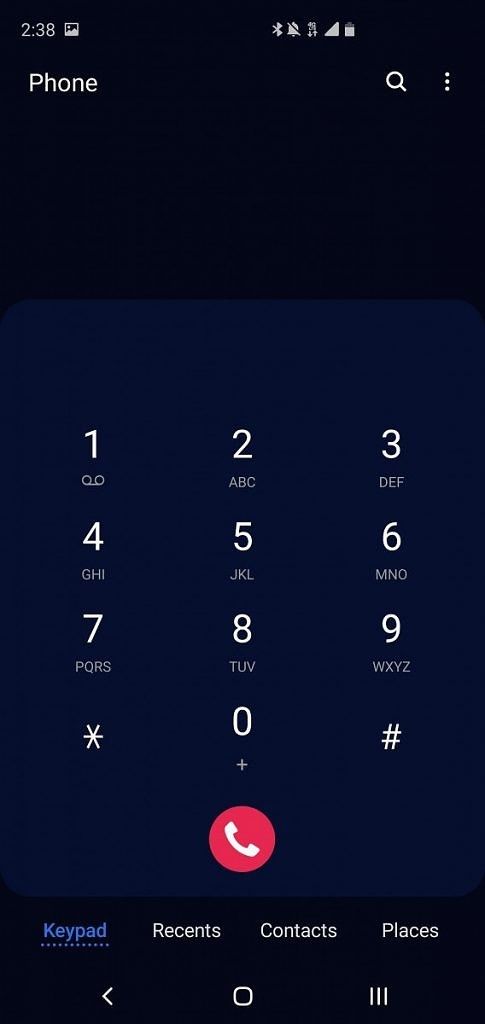


Themes on One UI have been possible for a bit of time now with Custom Themes Install for OneUI. This app would let you install themes that were compiled for the Samsung theme store and made specifically for this app. It’s very useful but doesn’t give the same type of flexibility as Synergy. Synergy lets you import themes directly from Substratum Lite and the aforementioned custom themes.
How to Install Custom Substratum Themes on Samsung Galaxy devices running One UI
- Download Synergy and Substratum Lite from the Play Store.


- Download the compatible theme of your choice.
- Open Synergy and click “ADD OVERLAYS”

- Select Substratum Lite.

- Select the theme you wish to apply.

- Select all the apps and details about the theme you wish to install
- Click install selected in the bottom right corner.
- Click build in the bottom of Synergy.

- Now, before you get into installing the themes, Synergy is going to have you install a theme from the Samsung Theme store. Synergy does this to replace the One UI theme files.

- Go back to Synergy and uninstall and install the apps prompted.

- Reboot your device.
- After rebooting go to Settings -> Wallpapers and Themes -> Themes and click the Synergy icon and apply the themes.

- Reboot your phone.
- Go back to Synergy. Click the three lines in the bottom left corner of the app and select Night Mode Settings


- Install the prompted app.

- Enable night mode.

Not every theme will support this at launch, luckily the Projekt team worked with some theme developers on getting their themes working ahead of time. There are just a few listed below, but there are many more.
Flux - Substratum Theme ($1.49, Google Play) →
Swift Black Substratum Theme +Oreo & Samsung theme ($1.99, Google Play) →
Swift Dark Substratum Theme ($1.99, Google Play) →
Biohazard Samsung Edition [Substratum] ($1.49, Google Play) →
[Substratum] Linear ($1.99, Google Play) →
Sprite Substratum Theme Android O and P ($1.99, Google Play) →
It’s super easy to install Substratum themes on One UI devices using Synergy. It allows for so much more customization compared to the Samsung Theme Store or even those pre-packaged themes. This should work on any Samsung Galaxy device running One UI, so it’s not limited to just the latest versions. That includes the Samsung Galaxy S8, Galaxy Note 8, Galaxy S9, Galaxy Note 9, Galaxy S10, and multiple A series smartphones that have received the update.
Synergy - OneUI Theme Compiler ($1.99, Google Play) →
The post Synergy lets you use Substratum custom themes once again on Samsung’s One UI appeared first on xda-developers.
Comments
Post a Comment